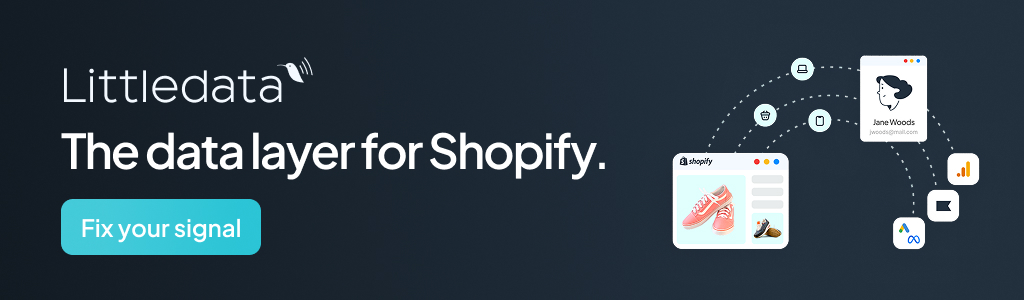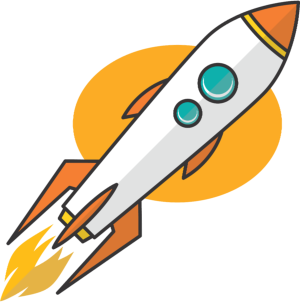Key Takeaways
- Leverage Shopify integrations to automate workflows and outperform competitors in the e-commerce space.
- Implement step-by-step integration processes to connect Shopify with essential tools like CRMs and inventory systems.
- Enhance customer experiences by syncing data across platforms, creating more personalized and efficient service.
- Explore the Shopify App Store to discover exciting new ways to boost your online store’s capabilities.
E-commerce businesses today rely on Shopify as one of the most powerful and user-friendly platforms for online selling.
However, to streamline operations, boost sales, and enhance efficiency, businesses often need to integrate Shopify with other tools and platforms, such as ERP systems, CRM software, payment gateways, inventory management solutions, and marketing automation tools.Shopify integration allows merchants to automate processes, sync data across multiple platforms, and provide a seamless customer experience. Whether you’re integrating payment systems, third-party marketplaces, or inventory tools, this guide will walk you through the entire process of Shopify integration step by step.
Why Shopify Integration is Essential?
If you’re managing a growing e-commerce business, integrating Shopify with essential third-party applications can help you:
- Automate Workflows: Reduce manual effort by syncing data between Shopify and other systems.
- Improve Inventory Management: Prevent stockouts and overselling by integrating inventory tracking tools.
- Enhance Customer Experience: Sync customer data with a CRM for better marketing and personalized service.
- Boost Sales: Connect Shopify with social media platforms and marketplaces like Amazon and eBay.
- Simplify Accounting: Integrate with accounting software like QuickBooks or Xero for automated bookkeeping.
Now that you understand the benefits, let’s dive into the step-by-step process of Shopify integration.
Step 1: Define Your Integration Needs
Before starting any Shopify integration, identify your business requirements and the tools you need to integrate. Ask yourself the following questions:
- Do I need to integrate my inventory management system with Shopify?
- Should I connect my CRM (Customer Relationship Management) software to track customer data?
- Do I require automated order fulfillment with third-party logistics (3PL)?
- Am I planning to integrate Shopify with accounting software for financial reporting?
- Will I be integrating email marketing tools like Mailchimp for automated campaigns?
Once you’ve defined your requirements, it’s time to choose the right integration method.
Step 2: Choose the Right Integration Method
There are multiple ways to integrate Shopify with other platforms. Here are the three most common methods:
1. Shopify App Store Integration
Shopify’s App Store offers thousands of pre-built integrations for various functions. You can search for an app that suits your needs and install it directly.
✅ Pros:
- Quick and easy installation
- No coding required
- Regular updates and support from developers
❌ Cons:
- May require monthly subscriptions
- Limited customization options
2. API-Based Integration
If you need a custom solution, Shopify provides APIs (Application Programming Interfaces) that allow developers to build tailored integrations.
✅ Pros:
- Highly customizable
- Suitable for complex integrations
- Can connect multiple systems seamlessly
❌ Cons:
- Requires programming knowledge
- Development costs may be high
3. Third-Party Integration Tools (iPaaS Solutions)
Integration Platform as a Service (iPaaS) tools like Zapier, MuleSoft, and Celigo help connect Shopify with other platforms without coding.
✅ Pros:
- No technical expertise required
- Affordable for small businesses
- Quick setup
❌ Cons:
- May have usage limitations based on pricing plans
- Not as flexible as custom API integration
Now, let’s look at how to set up some common Shopify integrations.
Step 3: Common Shopify Integrations and How to Set Them Up
1. Shopify Integration with Inventory Management
To keep track of stock levels and automate inventory updates, Shopify can be integrated with platforms like TradeGecko, NetSuite, or Zoho Inventory.
Steps to Integrate:
- Go to the Shopify App Store and search for an inventory management app.
- Install the app and connect your Shopify store.
- Sync your product catalog and enable automatic inventory updates.
- Configure alerts for low-stock warnings to prevent overselling.
Shopify Integration with CRM (Customer Relationship Management)
A CRM integration helps track customer interactions, orders, and marketing data. Popular CRMs like HubSpot, Salesforce, and Zoho CRM can be integrated with Shopify.
Steps to Integrate:
- Choose a Shopify-compatible CRM from the Shopify App Store or use an iPaaS tool like Zapier.
- Install and authorize the app to access customer data.
- Set up data syncing to automatically update customer profiles.
- Customize workflows to trigger emails, follow-ups, and promotions.
By integrating Shopify Integration with a CRM, you can enhance customer relationship management and improve sales performance.
3. Shopify Integration with Accounting Software
To automate bookkeeping and tax calculations, Shopify can be connected with accounting tools like QuickBooks, Xero, or FreshBooks.
Steps to Integrate:
- Select an accounting app from the Shopify App Store.
- Install the app and sync financial data, including orders, payments, and invoices.
- Automate tax calculations and expense tracking.
- Generate financial reports to track profits and losses.
4. Shopify Integration with Social Media and Marketplaces
To increase sales and brand visibility, you can integrate Shopify with Facebook, Instagram, Amazon, and eBay.
Steps to Integrate:
- Navigate to Shopify Admin > Sales Channels.
- Select Facebook, Instagram, or Amazon and click “Add Channel”.
- Connect your Shopify store with your social media or marketplace account.
- Sync products and enable direct selling through the new channel.
This integration allows you to reach a broader audience and drive more sales.
5. Shopify Integration with Payment Gateways
For seamless transactions, Shopify supports integrations with PayPal, Stripe, Square, and Apple Pay.
Steps to Integrate:
- Go to Shopify Admin > Settings > Payments.
- Choose a payment provider (e.g., PayPal or Stripe).
- Enter API credentials and activate the payment method.
- Test transactions to ensure smooth processing.
Having multiple payment options improves customer checkout experiences and boosts conversion rates.
Step 4: Test and Optimize Your Integration
Once you’ve completed the integration, testing is crucial to ensure everything works as expected.
- Verify Data Syncing: Ensure orders, inventory, and customer details are updated in real-time.
- Check Automation Workflows: Test whether emails, reports, and updates are triggered correctly.
- Monitor Performance: Analyze how integrations impact loading speed, checkout process, and sales.
- Optimize for Scalability: Ensure the system can handle growth in traffic and transactions.
By continuously monitoring and optimizing integrations, you can maximize efficiency and sales potential.
Conclusion
Shopify integration is essential for businesses looking to streamline operations, improve customer experience, and scale their e-commerce stores. Whether you’re integrating inventory management, CRM, accounting, payment gateways, or marketing tools, choosing the right integration method is crucial.
By leveraging Shopify integration, businesses can automate workflows, reduce manual effort, and stay ahead in the competitive e-commerce market.