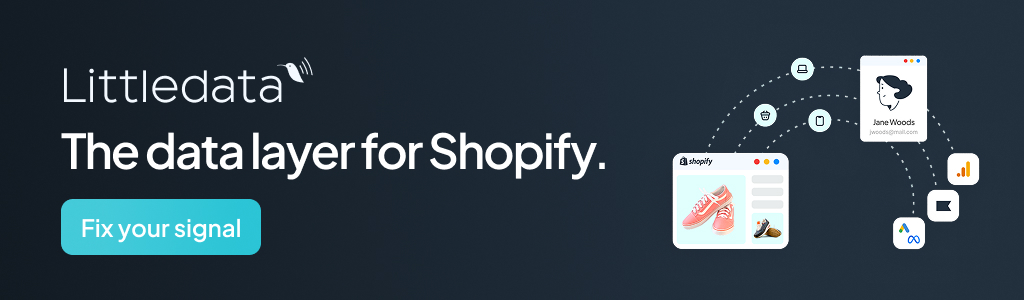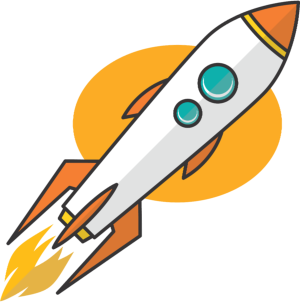Key Takeaways
- Gain an advantage by customizing your Shopify store to showcase your brand’s unique style and stand out from the competition.
- Follow clear step-by-step instructions to build and add new page sections without needing advanced coding skills.
- Make your site more welcoming and helpful by creating sections that guide shoppers and highlight the value you offer.
- Explore how easy it is to refresh your store’s design by experimenting with custom layouts and interactive content blocks.
Have you ever wanted to change the design of a section on your Shopify site, only to find your theme doesn’t offer the exact layout you want?
As both an online store owner and an eCommerce developer, I’ve faced this problem many times. Traditionally, the only options were:
- Paying the theme developer to create a custom section
- Hiring a freelancer to code it for you
- Using a page builder app to piece it together
While these methods work, they can cost money and take days or even weeks to complete.
Now, there’s a faster, cheaper way: use AI to build your custom section instantly.
I’ve used this approach multiple times to create high-quality, mobile-responsive page sections that didn’t exist in my theme. Here’s exactly how I used AI to build a custom section without coding.
Step 1: Define the Requirements
The key to success is being specific. I told the AI:
- Which eCommerce platform I was using
- That I wanted a two-column section: the left side displaying a contact form and the right side embedding a Google Map (on desktop view)
- Proper padding and spacing for a polished design
- Mobile responsiveness so the left column stacks above the right column
Being detailed ensured the AI generated a functional, ready-to-use section.
Step 2: Generate the Code with AI
Once I described my needs, the AI produced:
- A schema so the section could be customized within the Shopify theme editor
- HTML structure with placeholders for dynamic content
- CSS styling for layout, spacing, and responsiveness
It even provided exact instructions on where to paste the code in my theme files. Within minutes, I had the section live on my site. Always duplicate your theme before placing any code or apps so you can revert if there are any problems.
Step 3: Refine the Code
The first version worked well, but I made a few improvements by requesting specific tweaks:
- Adjusted input field widths for better usability
- Increased padding between columns for improved spacing
- Added a “success” message after form submission
This iterative AI coding process allowed me to make refinements quickly—without hiring a developer.
Step 4: Test Across Devices
Finally, I tested the section on different devices to confirm:
- The contact form displayed and worked properly
- The embedded Google Map resized and displayed correctly on all screens
Why This Works for Any Online Store
This process allowed me to create a custom Shopify page section without writing a single line of code and without paying for outside help.
If you run an eCommerce site, this is a code-free way to expand your site’s functionality. All you need is a basic understanding of where to place the code in your theme, and AI will guide you step-by-step.
I’ve now used AI to create unique sections for multiple clients, including product showcases, custom banners, and contact forms. This is just the beginning—AI is transforming eCommerce development, making it faster, more affordable, and more accessible than ever.
The future of eCommerce development is clear: AI isn’t just helping—it’s transforming how stores are built. And for store owners, that means more control, faster results, and lower costs than ever before.
— Michael Hixson
ecommgrowthstrategies.com
Next Steps
Building custom Shopify page sections isn’t just for developers—it’s a practical way for any store owner to stand out, boost conversions, and create an experience that shoppers remember. As the article explains, Shopify’s flexible theme editor allows you to easily add, edit, and arrange custom sections—like testimonials, FAQs, or product features—so your site truly reflects your brand and meets customer needs. These custom blocks help guide people toward purchases, answer questions right where they matter, and set your shop apart from cookie-cutter competitors.
For founders and marketers, the path is straightforward: start by choosing a priority area, duplicate a section template, and use Shopify’s editor to shape it for your store’s goals. Test every section on both mobile and desktop, and focus on clarity, usefulness, and speed. Don’t be afraid to experiment, but always keep your customer’s experience front and center. Avoid overcrowding your pages and prioritize sections that help buyers make decisions fast.
Adding or tweaking just one custom section this week can make a real difference—whether that means more sales, fewer questions for support, or a stronger brand story. As you make changes, use feedback from your customers and results from Shopify’s analytics to keep optimizing. For more help, explore the Shopify help center, community forums, or connect with ecommerce experts ready to guide you further. The tools are right at your fingertips; use them to build a store that delivers value on every page.
Frequently Asked Questions
What is a custom Shopify page section and why should I use one?
A custom page section lets you add unique layouts, features, or info blocks to your Shopify store, setting your brand apart and serving your specific needs. It’s a quick way to highlight what matters most to your customers, from promotions to testimonials or special product grids.
How do I start building a new page section in Shopify without coding experience?
The article guides you through using Shopify’s built-in theme editor and section templates to create and edit custom sections with just a few clicks. For most stores, it’s as simple as duplicating an existing section file, making your changes, and then adding it through the theme customizer.
What are some powerful examples of custom sections I can add?
You can build testimonial sliders, FAQs, special offer banners, or custom product carousels that better match your marketing goals or help shoppers make choices. These sections support sales by giving customers more reasons to trust your brand and find what they need faster.
Will custom sections slow down my website or hurt SEO?
If built properly, custom sections should not slow your site or affect SEO; in fact, they can boost engagement and time on page if they help shoppers. Stick with proven Shopify practices and always preview and test new sections before publishing to ensure smooth performance.
How do I make sure my custom section looks great on both desktop and mobile?
Use Shopify’s preview tools to see how your new section appears on various devices. The article suggests prioritizing mobile-friendly layouts and testing every feature to ensure your design works well on all screen sizes, so every customer gets a smooth experience.
Can I add interactive features or dynamic content to my custom section?
Yes, many sections allow for slideshows, toggles, tabs, or even embedded video, which increase engagement and keep shoppers exploring your site. The right interactive elements, when used with care, can drive clicks and conversions without overwhelming your audience.
Is it possible to revert changes if I make a mistake when editing custom sections?
Shopify’s theme editor lets you roll back to previous versions or remove a problematic section entirely. Always duplicate the original file before editing, so you can easily restore your site to its earlier state if needed.
What’s a common mistake merchants make with custom sections, and how can I avoid it?
A frequent error is adding too many sections or making them too flashy, which can clutter your page and distract shoppers. Instead, focus on clarity and usefulness, placing your most important info where it delivers quick value and supports your conversion goals.
How do custom Shopify sections create a better ROI for my business?
Well-designed sections highlight what’s special about your store, boost shopper confidence, and make it easier for people to take action—whether that’s buying, signing up, or sharing your brand. Over time, more useful content and features mean higher sales and deeper loyalty.
Where can I learn more or get support with building my own custom page sections?
The article recommends starting with Shopify’s help docs or seeking advice from the Shopify community forums. For advanced needs, you can consult a Shopify expert or use apps and theme resources that offer templates and step-by-step guides tailored to your niche.