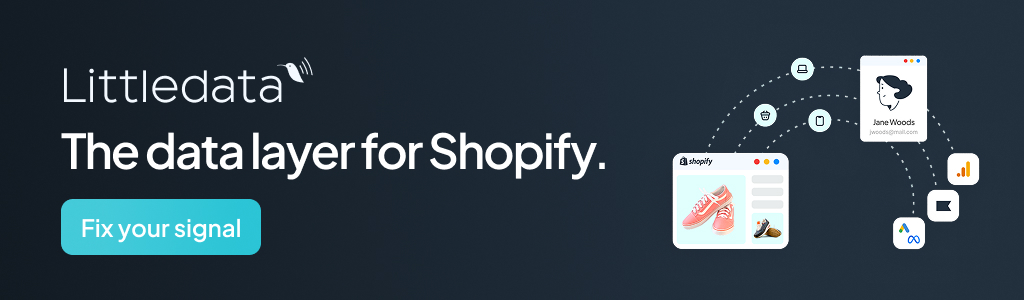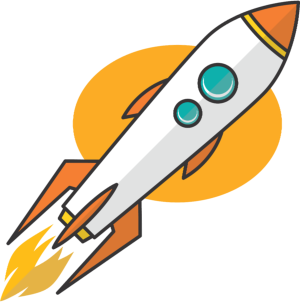Key Takeaways
- Enhance your competitive edge by using AI-powered tools like Upscale pro to quickly and effectively remove grain from photos, ensuring they look professional and stand out.
- Master the process of denoising images by following a straightforward method: upload your photo, select the Image Denoiser feature in Upscale pro, and let AI algorithms work to smooth out grain while preserving details.
- Improve the human connection with your audience by creating clear, high-quality images that resonate with viewers, whether for personal or professional use, using tools like Upscale pro to enhance visual storytelling.
- Discover the fascinating potential of AI in photo enhancement by exploring how Upscale pro can transform grainy images into sharp, clear visuals with just a few clicks, making it an exciting tool for both beginners and experts.
Grainy photos can be a frustrating challenge, especially when they obscure important details or reduce the overall quality of an image.
Whether it’s due to low lighting, high ISO settings, or older equipment, unwanted noise can significantly impact a photo’s clarity. Fortunately, there are advanced tools available to address this issue quickly and effectively. One such solution is Upscale pro, a versatile AI-powered platform designed to enhance and denoise images with just a few clicks.
This guide will walk through the process of using Upscale pro to remove grain from photos instantly, ensuring your images look sharp, clear, and professional.
Understanding Image Grain and Why It Matters
Before diving into the solution, it’s essential to understand what image grain is and why it occurs. Grain, often referred to as “noise,” appears as random specks or patterns in a photo that disrupt its smoothness. It typically results from:
- Low-light conditions: Cameras struggle to capture enough light, leading to noisy images.
- High ISO settings: Increasing ISO sensitivity amplifies noise along with light.
- Older camera sensors: Older or less advanced equipment may not handle image processing as effectively as modern devices.
Grainy images can detract from the overall aesthetic of a photo, making them unsuitable for professional use or large-scale printing. Removing this noise is crucial for achieving high-quality visuals.
Why Use Upscale pro for Denoising Photos?
Upscale pro is an AI-powered image enhancement tool that offers a range of features tailored for photographers, designers, and anyone looking to improve their photos.
Among its many capabilities is the Image Denoiser, which specializes in removing noise and grain from images while preserving their natural details.
Key benefits of using Upscale pro for denoising include:
- Speed: The platform processes images in seconds, saving time.
- Ease of use: No technical expertise is required—just upload and let the AI do the work.
- High-quality results: The tool enhances clarity without compromising on details.
- Free access: Users can try the tool at no cost for basic needs.
Now that we’ve covered why Upscale pro is an excellent choice for denoising, let’s explore how to use it step-by-step.
Step-by-Step Guide: Removing Grain with Upscale pro
Step 1: Access the Platform
Start by visiting the Upscale pro website. Since it’s a web-based tool, there’s no need to download or install any software. This makes it accessible from any device with an internet connection.
Step 2: Upload Your Image
Click on the upload icon to select the photo you want to enhance. Upscale pro supports popular file formats like JPG, PNG, and WebP, with a maximum file size limit of 10MB per image.
Step 3: Select the Image Denoiser Feature
Once your image is uploaded, choose the “Image Denoiser” option from the available tools. This feature is specifically designed to remove grain and noise from photos while maintaining their natural appearance.
Step 4: Let AI Work Its Magic
After selecting the denoising option, Upscale pro’s advanced AI algorithms will analyze your image. The tool identifies patterns in the noise and applies corrections to smooth out grainy areas without affecting important details like edges or textures.
Step 5: Preview and Download
Once processing is complete, you’ll be presented with a preview of the enhanced image. Compare it with the original version to see the improvements in clarity and detail. If satisfied with the results, download the denoised photo directly to your device.
Tips for Best Results
While Upscale pro simplifies the process of removing grain, here are some tips to ensure optimal outcomes:
- Start with a high-quality original image: The better the input quality, the more effective the enhancement will be.
- Avoid over-processing: While denoising is helpful, excessive smoothing can sometimes make images look unnatural.
- Use batch processing for multiple images: If you have several photos to enhance, take advantage of Upscale pro’s batch processing feature for consistent results across all files.
Additional Features of Upscale pro
Upscale pro offers several other features that can further enhance your photos:
- AI Image Sharpener: Improve focus and clarity in blurry images.
- Photo Restoration: Revive old or damaged photos by enhancing details and correcting imperfections.
- HD Image Converter: Convert low-resolution images into high-definition versions suitable for large prints or digital displays.
- Batch Processing: Save time by processing multiple photos simultaneously.
These tools make Upscale pro a comprehensive solution for all your image enhancement needs.
Who Can Benefit from Using Upscale pro?
Upscale pro is designed for a wide range of users:
- Photographers: Enhance low-light shots or fix noisy images taken with high ISO settings.
- Graphic Designers: Improve asset quality for use in professional projects.
- E-commerce Businesses: Create clear product images that attract customers.
- Social Media Managers: Ensure posts stand out with visually appealing content.
Whether you’re a professional or a hobbyist, this tool can help elevate your visuals effortlessly.
Why Choose AI-Powered Tools Like Upscale pro?
Traditional photo editing software often requires manual adjustments and technical expertise to remove grain effectively. In contrast, AI-powered tools like Upscale pro automate this process using machine learning algorithms. These algorithms analyze patterns in images and predict how they should look when enhanced—resulting in faster and more accurate outcomes.
Some key advantages include:
- Minimal learning curve
- Consistent quality across different images
- Ability to handle complex tasks like upscaling and restoration
Final Thoughts
Grainy photos no longer have to be a source of frustration thanks to tools like Upscale pro. By leveraging advanced AI technology, users can remove noise instantly while preserving critical details in their images. Whether you’re dealing with low-light shots or older photographs that need restoration, this platform offers an efficient and user-friendly solution.
With its free access model and powerful features like Image Denoiser and AI Image Sharpener, Upscale pro stands out as an invaluable resource for anyone looking to enhance their photos quickly and effectively.