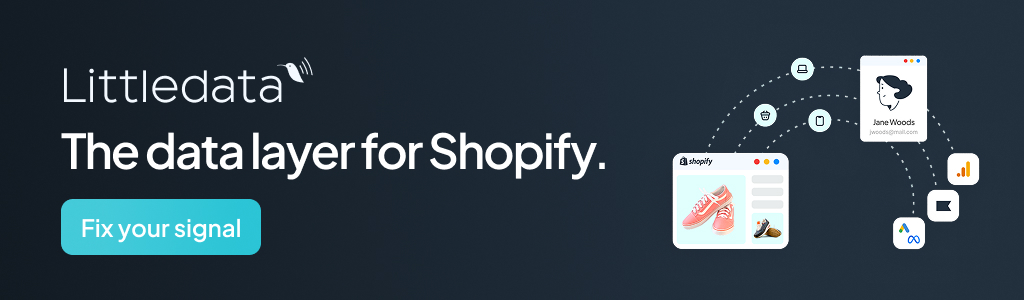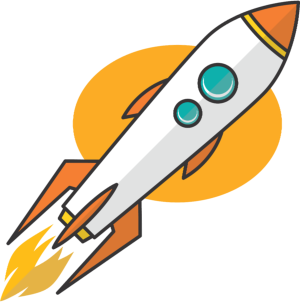Key Takeaways
- Gain an edge by using AI music removers to make videos copyright-safe and clearer, so you keep reach and avoid takedowns.
- Follow a simple flow: upload the file, choose the music removal model, preview to confirm clean voices, then download the final cut.
- Respect your audience by removing loud or off-brand tracks, which makes interviews, tutorials, and classes easier to follow.
- Try the cool part: in minutes you can strip music from a clip and swap in your own track, voiceover, or localized sound.
Background music can make a video more engaging, but sometimes, it’s the last thing you want.
Maybe you’re editing a webinar and the background track is too loud. Maybe you’ve filmed a vlog, only to realize your favorite song in the background is copyrighted and will get you flagged on YouTube. Or perhaps you just want a clean voice track to replace the music with something more fitting.
Whatever the reason, you’ll be glad to know that removing background music isn’t as hard as it sounds. Thanks to modern music remover tools, you can now remove music from video in minutes without damaging your voices or sound effects.
When You Might Need to Remove Music from Video
Here are some common scenarios where Background Music Remover Online Free tool can save the day:
- Copyright-safe uploads — Avoid strikes or muted audio on YouTube, TikTok, and Instagram by removing licensed tracks from your clips.
- Clearer communication — Make interviews, tutorials, or online classes easier to follow by stripping away distracting background tracks.
- Repurposing content — Replace the background music with a localized soundtrack or voiceover for a different audience.
- Creative remixes — Take out the original music so you can add your own beats, brand jingles, or thematic sound effects.
- Professional presentations — Remove irrelevant or low-quality background music from corporate videos to keep the focus on the message.
Common Mistakes People Make
Before we dive into the solution, it’s worth noting some mistakes to avoid:
- Muting the whole track — This doesn’t just remove music; it also wipes out speech, sound effects, and ambient noise you might want to keep.
- Using generic noise reduction — These tools aren’t built for music removal and often leave your voices sounding robotic or distorted.
- Exporting in low resolution — Editing in low resolution or with heavy compression will harm your video’s visual and audio quality.
- Overprocessing — Applying too many filters after the initial background music removal can introduce unwanted artifacts.
Why AI Video Music Removers Beat Traditional Editing
In the past, removing music meant using manual editing in video software, applying EQ filters, or having access to separate audio tracks. These methods work, but they require skill, patience, and sometimes expensive software.
AI-powered video music removers — like the AudioCleaner music remover — use machine learning models trained to detect and separate background music from voices and other sounds. The AI can intelligently isolate the music layer while preserving everything else, delivering cleaner and faster results without the need for advanced editing knowledge.
Step-by-Step: Remove Music from Video with AudioCleaner
Using AudioCleaner’s online Music Remover is simple:
- Upload your video — Go to AudioCleaner’s music remover and choose your file (supports MP4, MOV, AVI, and more).
- Select the music removal model — The AI analyzes your file and identifies the background music track.
- Preview the result — Listen to make sure voices and effects remain intact after the background music remover has done its job.
- Download your clean video — Instantly save a music-free version, ready for your project.
Everything happens online — no software installation required, and it works on both desktop and mobile browsers.
Creative Ways to Use a Music-Removed Video
Once you remove music from video or apply background music remover, you can:
- Add branded sound effects or theme music for marketing videos.
- Insert your podcast intro/outro without clashing background tracks.
- Dub the video into another language for global audiences.
- Create silent B-roll for professional editing projects.
- Prepare clean footage for speech-to-text transcription tools, which work better without music interference.
Why AudioCleaner is Good Choice
Here’s why AudioCleaner’s video music remover and background music remover stand out:
- Accurate AI separation — Keeps the parts you want, removes only the music.
- User-friendly — No need to learn complex editing software.
- Secure & private — Files are processed online and not stored permanently.
- Multi-format support — Works with most common video file types, including high-definition formats.
- Fast processing — Great for urgent projects with tight deadlines.
Summary
Removing background music from video is now fast, clean, and accessible thanks to AI tools built for voice and music separation. The post explains when this matters most: staying copyright-safe on YouTube, TikTok, and Instagram, improving clarity for interviews and tutorials, and repurposing content with new voiceovers or localized tracks. Common pitfalls include muting the entire audio, overusing generic noise reduction, exporting at low quality, and overprocessing after the first pass. Purpose-built AI removers solve this by isolating music while preserving voices and sound effects, so you get a usable, brand-safe clip in minutes.
The process is simple and reliable: upload your video, select the music removal model, preview to confirm clear speech and intact effects, then download your clean file. This workflow helps teams ship faster without advanced editing skills or expensive software. The result is better communication, fewer takedowns, and more flexible content that you can reuse across channels and regions.
Actionable advice for ecommerce founders and marketers
- Protect reach: remove copyrighted tracks before uploading product demos, UGC, or ads to avoid mutes and strikes.
- Improve clarity: strip loud background tracks from webinars and tutorials, then add a light bed or leave it clean for focus.
- Repurpose smart: create regional versions by swapping in localized VO and music, and add subtitles to boost watch time.
- Set a standard: create a 3-step checklist (remove music, QC the voice track, export at high bitrate) for your content team.
- Test formats: publish A/B versions with and without a new soundtrack to see which lifts retention and conversions.
- Keep quality high: avoid heavy compression on export; confirm levels and noise floor before final render.
Real-world implementation tips
- Use AI removal for quick-turn edits, then apply gentle EQ or noise reduction only if needed.
- Add 0.5–1.0 second fade-ins and fade-outs on the new track to avoid clicks and harsh transitions.
- Normalize dialogue to a consistent loudness target so shorts, ads, and tutorials sound uniform.
- Store both original and music-free masters in your asset library for faster future edits.
Next Steps
AI music removal turns a common headache into a quick win by delivering clean, copyright-safe audio without hurting voice quality. Follow a simple flow—upload, remove, preview, export—and your team can repurpose content for new channels and regions, improve clarity, and reduce takedowns. Start this week by cleaning your top three revenue videos, replacing music with a brand-safe track or VO, and testing performance.