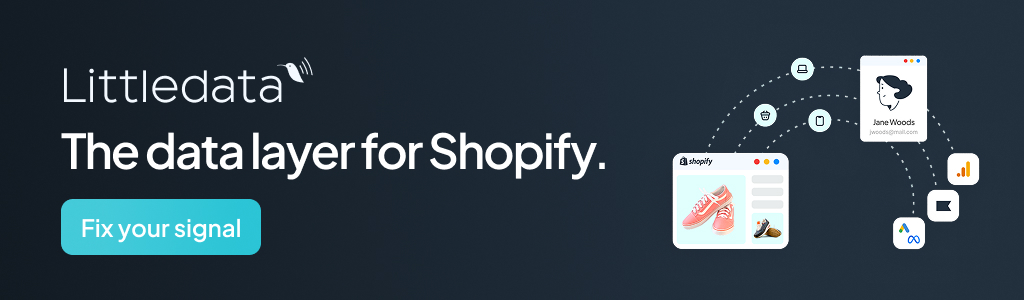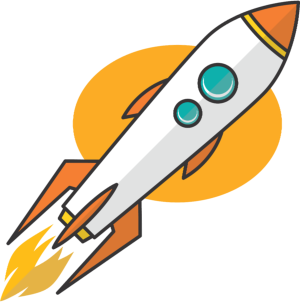You might not know it, but web servers and browsers are pretty talkative. Every time a customer’s browser requests a page from your web server, your server will send back a little three-digit code, called an HTTP status code, or response status code.
Usually, your site’s visitors won’t see these codes, but every once in a while, when things go wrong, they might. For example, they might see a 404 code, which means that the server can’t find the page the browser is requesting.
Here’s what HTTP status codes are, what the five categories of codes mean for your site health and SEO, and how to check them on your own site.
What are HTTP status codes?
HTTP status codes are three-digit codes sent from your website’s origin server in response to a request from the browser. They’re how web servers and web browsers communicate to keep the web running smoothly.
Web servers and browsers need to know the status of various requests so that they can respond accordingly. For example, a browser needs to know the request was successful, if the page is missing, or if it’s been redirected in order to know what to do next.
List of HTTP status codes
- Informational responses (100–199)
- Successful responses (200–299)
- Redirection messages (300–399)
- Client error responses (400–499)
- Server error responses (500–599)
HTTP status codes fall into five categories, depending on the communication they’re sending. The category is denoted by the first digit of the code, 1–5:
Informational responses (100–199)
An informational HTTP status code means that the server has received the request and is continuing whatever process was requested. For you, as a site owner, these codes confirm your server is processing requests correctly—they’re status updates, not errors.
While there is space for codes 100–199 in this area, only four have been standardized by the W3C:
1. 100 Continue: The initial portion of the request has been received and the web browser should continue with the rest of it.
2. 101 Switching Protocols: The server understands which protocols to switch to.
3. 102 Processing: The server has the full request but hasn’t finished it yet—you might see this during complex checkout sessions.
4. 103 Early Hints: This tells the browser, also called the user agent, to preload any needed resources while the server preps its response.
Successful responses (200–299)
These HTTP status codes indicate that the request was successful and the browser has the information it needs. All your pages, images, videos, etc., on your website should return a successful response when you test them so that you know your users can see and use your website successfully.
Your site should return these successful codes:
-
200 OK: The request was successful.
-
201 Created: The request was successful and resulted in one or more new resources being created, e.g., your user signed up for an account and the server created a new user profile.
-
202 Accepted: The request has been accepted for processing, but that hasn’t finished yet.
-
204 No Content: The server has fulfilled the request, but there’s no available content for this request, or nothing new to show the user.
-
205 Reset Content: The server needs to reset the document that sent the request, like when a user submits a form and the server resets it.
Redirection messages (300–399)
These codes come into play when a web request has been redirected and the completion of the original request needs further action, like sending it to the redirected page. Redirects are fairly common, and these status codes help get your customer’s browser where you want it to go without it having to take action. A successful redirect will end up with a 2xx code at the end of the process.
You’ll likely encounter these redirection status codes:
-
300 Multiple Choices: This means there is more than one option to fulfill the request and that the user agent (browser) should choose one.
-
301 Moved Permanently: The requested resource has been permanently assigned a new URL. It also signals that any references to this resource in the future should use the URL included in the response from now on.
-
302 Found: Previously called “Moved temporarily,” this tells the client that the requested resource has temporarily moved, but it allows that client to change the request method. For example, it might tell a browser to go to a different page, but use a GET request so that the original POST won’t have to happen.
-
307 Temporary Redirect: Similar to 302, this sends the client to a different URL for the requested resource, but requires the request method stay the same; for example, the form must be submitted via POST again.
-
308 Permanent Redirect: Similar to a 301 redirect, this indicates a resource has moved permanently, but unlike 301, it requires the client to preserve the original HTTP request method, making it more reliable for API calls where method consistency matters.
Client error responses (400–499)
These statuses usually mean something went wrong and the website or page couldn’t be reached. Monitor your site for these errors and fix them quickly if they show up.
When users encounter missing pages, they can bounce fast, which won’t do your SEO or sales any favors.
Watch for these 4xx client error messages:
-
400 Bad Request: This means the syntax was bad (due to client-side issues like corrupted JSON files, typos in URLs, or submitting forms with missing required fields), so the server couldn’t find the requested resource.
-
401 Unauthorized: The resource is behind an authentication system, and you didn’t authenticate correctly. A user might encounter this on an ecommerce site if they try to access admin-only pages.
-
403 Forbidden: The request is rejected because the client doesn’t have permission to access the content; they can be logged in, for example, but that account doesn’t have the right access permissions.
-
404 Not Found: The page or resource requested can’t be found by the webserver, most commonly when the page is deleted and no redirect has been set up.
-
405 Method Not Allowed: The web client asked for a resource using a method that the server does not want them to use.
-
408 Request Timeout: This means the server didn’t get a complete request in the time set for that to happen.
-
415 Unsupported Media Type: If the request is for a type of media the server doesn’t support, you’ll get this code.
Server error responses (500–599)
These server-side problems need immediate attention—and unless you’re managing your own infrastructure, you’ll likely need technical help to diagnose and fix them properly. While the client request may be valid, the server itself can’t complete the request. Reach out to your hosting provider (or start digging through the server code if you manage your own) to fix these errors when they appear.
If things go wrong at the server level, users might see these 5xx server error responses:
-
500 Internal Server Error: The server encountered an error it doesn’t know how to deal with.
-
501 Not Implemented: Whatever the request was, the server isn’t prepared to handle that type of request.
-
502 Bad Gateway: The server got an invalid response when acting as a gateway.
-
503 Service Unavailable: This means that the server isn’t ready to handle the request and you’ll typically see it when the server is down or undergoing maintenance.
-
504 Gateway Timeout: This happens when the server is acting as a gateway and doesn’t get a response time.
-
505 HTTP Version Not Supported: When the version of HTTP isn’t supported, like when the request is for an older, out-of-date HTTP version (or a bleeding edge one that isn’t yet supported by that server).
-
507 Insufficient Storage: The server is out of space to store things.
-
508 Loop Detected: Sometimes an infinite loop at the server end can happen and keep the server from responding to a request.
-
511 Network Authentication Required: This means the web client has to authenticate first to gain network access to the server.
HTTP and SEO
So, what does this all mean for you and your website? Making sure your server handles requests without error directly impacts your website SEO. It ensures that search engine bots can successfully crawl your site and index it properly.
The goal is to get all of your content, including pages, media, etc., returning a 200 OK code. That means everything is working like it’s supposed to and will give your users (and search engine crawlers) a great experience. It also means every other site that points to yours is adding to your site’s link value.
How to use HTTP status codes to ensure good SEO
Redirects can help you avoid surfacing certain codes to your website visitors. If your web hosting setup has you doing the work, you’ll likely be the one setting up the redirects. If you use a hosting company or have a development team, they might be the ones doing it. It’s still good, as a website owner, to understand how redirects work, even if you won’t personally see the status codes as they go from the server to the browser.
A 301 Moved Permanently redirect code makes sure that Google knows where your URL ended up and avoids 404 errors. It also makes sure subsequent crawls will use the newer URL, which is important for search engines to pass along to their users.
302 Found helps keep Google from storing the temporary URL you’re redirecting to, which ensures the original URL will remain valid in the future. Google will keep sending people and its bots to the original URL so that when you change it back, no harm happens to the link value it had in the first place. Users won’t know the difference.
404 Not Found tells users and search engines that the page they’re looking for isn’t there, and that you haven’t found a replacement for it. This means the page won’t show up in search results, and that any links pointing there will not contribute value to your domain’s authority. Luckily, it’s easy to fix. You have two choices: Set up a redirect or deindex the page with a 410 Gone status code. The 410 code makes sure search engines and crawlers know that the page is gone for good, and on purpose.
Fix any status codes in the 5xx range, as that indicates that something is wrong at the server level. Reach out to your web hosting provider (or your own IT team if it’s a self-managed hosting situation) and get that fixed right away.
How to check HTTP status codes
Checking these codes is straightforward:
-
Open the URL you want the status code from with Chrome.
-
Go to View > Developer > Developer Tools and click on the Network tab (it might be in the double right-arrow menu if your browser is set small enough).
-
Once there, you can see the HTTP status codes in real time in the “Status” column.
-
To check many pages at once, you can use a web-based tool, like WebFX’s HTTP Status Tool. Simply paste in the URL or URLs you want to check, and type (or paste) your URL or list of URLs in the text field provided. You’ll get a list of the URLs and the status codes they returned from the respective servers.
HTTP status codes FAQ
What are 404 and 402 error codes?
The 404 Not Found status code tells the web client that whatever page or resource it requested is not where it expected it to be found. Though it’s rarely used these days the 402 Payment Required status code is exactly what it sounds like: payment must happen before the resource can be retrieved.
What is the 409 status code?
The 409 Conflict status code says that there’s a conflict between the current state of the requested resource, and that the user is able to resubmit the request if it can resolve the conflict. Basically, “You tried to change something, but that clashed with the current state of that something. Try again.”
What are 401 and 503 status codes?
The 401 Unauthorized code means that the user must authenticate to the server before the request can be fulfilled. 503 Service Unavailable can happen when a server is overloaded or down for maintenance, meaning it’s not ready to handle the request.