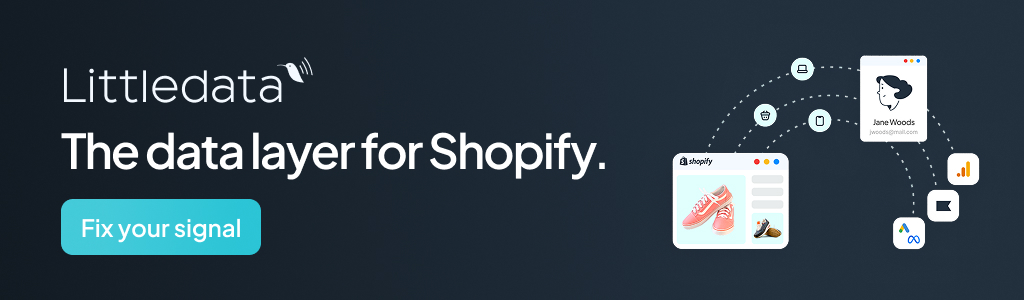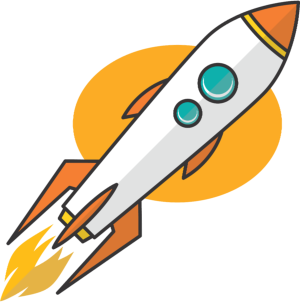Every MacBook owner has probably encountered a situation when the battery runs out at the most inopportune moment.
Luckily, there are some simple yet effective ways to help you enjoy the device’s mobility for a longer time. Deleting apps on your MacBook that you don’t use and limiting the number of active processes can save valuable battery power. Let’s find out the details.
Power Consumption Settings
macOS has several useful settings for controlling power usage, and setting them up correctly is a key part of maintaining long-term battery life. First of all, it’s useful to turn on Power Saving Mode, which automatically adjusts processor performance and screen brightness based on current conditions. Just go to System Preferences, select the Energy Saver section, and turn on the Battery Optimization option. This mode helps significantly reduce energy consumption during everyday use.
Equally important, your MacBook should automatically go to sleep when you haven’t used it for some time. This feature will help you prevent energy waste when you leave the device without turning it off. Don’t forget about Offline mode, which disables resource-intensive backgrounds and settings like iCloud syncing and updates to extend battery life.
Application and Process Management
It is important to delete apps on your MacBook that you don’t use and limit the number of active processes to save valuable battery power. Sometimes applications continue to run in the background, using energy. Feel free to try the built-in macOS tools and configure the automatic removal of unwanted applications. It is also useful to periodically check the list of running processes in the “Activity Monitor” and terminate those that are not needed at the moment. Nektony software is also very helpful in this case. The company offers a range of tools designed to optimize MacBook performance and manage apps effectively. By identifying resource-hungry programs and background processes, Nektony helps reclaim valuable system resources, ultimately extending battery life even with daily use.
Proper Screen Brightness
The screen is one of the most energy-consuming parts of a MacBook, and adjusting its brightness wisely can make a big difference in battery life. Here are some helpful tips:
- Enable automatic screen brightness adjustment based on lighting conditions. This feature optimizes the screen by reducing brightness in dark rooms and increasing it in bright environments. This ensures comfort and saves battery power.
- Turn down screen brightness for the second display. When using external monitors, you can configure the settings to allow for separate brightness adjustments, lowering it to the minimum, which in turn will decrease energy usage.
- Minimize effects and animations. Go to System Preferences – Accessibility and activate the option to minimize animations. Experience shows that this helps save energy, as well as improves the overall device performance.
These tricks may seem very simple, however, the result will be noticeable. Incorporating them into your daily MacBook usage routine can lead to significant improvements in battery longevity. This way, you can enjoy your device’s portability without the constant worry of running out of power.
Software Updates and System Optimization
Regular updates of the MacBook’s operating system and software ensure functionality relevance and data security. Besides, they often contain improvements aimed at optimizing energy consumption. For example, in the latest versions of the system, the algorithms for managing processor performance have been improved, allowing the reduction of battery load without losing speed.
Therefore, you can extend the life of your MacBook battery by using several effective methods. Without unnecessary complications, but with serious outcomes. Try to combine all these practices for the best effect: detailed power consumption settings, application management, proper screen brightness, and system optimization. If difficulties arise, don’t get upset. The Nektony team is always ready to help you with any questions or challenges you face.
Battery Health Management
For business professionals who rely heavily on their MacBooks, understanding modern battery health management is crucial. Apple’s built-in battery optimization keeps your battery at around 80% charge when plugged in, learning from your daily usage patterns to maximize battery lifespan. This smart charging feature is particularly valuable if you’re frequently moving between meetings or working remotely, as it ensures your battery maintains optimal health while still being ready when you need it. This feature is based on years of research and data analysis on battery degradation and is designed to extend the overall life of your MacBook’s battery by reducing wear and tear from constant full charges.
Temperature and Environmental Factors
Your MacBook’s battery performance is significantly impacted by its environment. The ideal operating temperature range is between 20-22°C (68-72°F). When working from different locations, avoid exposing your device to extreme temperatures, as this can permanently damage battery capacity. Keep your MacBook away from direct sunlight and ensure proper ventilation, especially during resource-intensive tasks like video editing or running multiple applications. For ecommerce entrepreneurs who work on the go, using a laptop stand with good airflow can be a worthwhile investment. This seemingly small action can make a big difference in keeping your device cool and prolonging the battery’s lifespan.
Smart Charging Habits
Rather than constantly cycling between 0% and 100%, maintain your battery level between 20% and 80% for optimal longevity. If you’re primarily working from a desk, consider using apps like AlDente to set a charging limit of 70-75% when plugged in. This approach significantly reduces battery wear while ensuring you have enough charge for unexpected mobile work sessions. Some experts in battery technology suggest that keeping your battery within this range can reduce the stress on the battery’s internal components, leading to improved performance over time. This simple strategy can easily increase the usable life of your battery.
Performance Mode Optimization
When you’re working on battery power, take advantage of Low Power Mode, especially on M2 MacBooks which handle this feature exceptionally well. This mode cleverly balances performance and battery life by utilizing efficiency cores, perfect for tasks like email, document editing, and web browsing. You’ll still maintain professional-grade performance while significantly extending your working time between charges. Tests done by tech reviewers show that using Low Power Mode can extend battery life by up to 20% when performing everyday tasks, making it an invaluable tool for on-the-go business professionals.
Strategic Application Management
Monitor your application energy impact through Activity Monitor’s Energy tab. Web browsers like Chrome can be particularly demanding on battery life – consider using Safari for better efficiency when working on battery power. Additionally, disable unnecessary background processes and location services for applications that don’t require them for your business operations. For example, if your CRM software doesn’t need to track location in the background, disabling this setting can save precious battery power. This strategic approach to application management can significantly extend your battery life during crucial work sessions. A quick review of Activity Monitor each day could show you some surprises about background power use.
Summary
MacBook battery life can often be a challenge, but several simple steps can extend it. Start by adjusting power settings in macOS. Turn on Power Saving Mode and set your MacBook to sleep automatically. Also, switch to Offline mode to reduce background activity. Managing applications and processes also helps. Delete unused apps, and use Activity Monitor to stop unneeded programs from running. These adjustments help to reduce the overall energy usage of your device.
Screen brightness has a big effect on battery life. Turn on automatic brightness and dim your screen when using a second monitor. Minimize animations to save even more power. Remember that regular software updates often improve energy efficiency. Smart charging habits, such as keeping the battery between 20% and 80%, also add to its longevity. Avoid extreme temperatures and use Low Power Mode when needed. Monitoring your applications in the Activity Monitor will show you which apps use the most power, and you can plan to change how they are used if they are important to your business.
Frequently Asked Questions
What is Power Saving Mode and how do I turn it on?
It’s a setting that helps reduce energy use. You can turn it on in System Preferences under the Energy Saver section.
How does putting my MacBook to sleep save battery?
Putting your computer to sleep stops many power-using activities when you are not using it.
What is Offline mode and where can I find it?
It is a mode that turns off background activity. You can usually find it in your system’s menu bar.
Why should I delete unused apps?
Apps use energy even if you are not actively using them, so deleting unneeded apps can save power.
How can I use Activity Monitor to save battery?
You can use it to see which apps are using the most power and close them if you don’t need them.
How does screen brightness affect battery life?
A brighter screen uses more power, so adjusting the brightness or using automatic brightness saves energy.
Why should I minimize screen effects and animations?
Animations use processing power and therefore battery power, so minimizing them reduces energy use.
Do software updates really help with battery life?
Yes, updates often include improvements that reduce power usage and make your battery more efficient.
What is smart charging?
It is when you keep your battery level between 20% and 80% for better longevity.
How do extreme temperatures affect battery life?
Extreme heat or cold can damage your battery and affect how long it lasts between charges.
What does Low Power Mode do?
It balances performance and power usage, extending battery life when working on battery power.
Does my web browser really affect battery life?
Yes, some browsers use more power than others, so switching to Safari can save battery power.
How does location services drain battery?
Location services track your position, which uses power, so turning it off for unneeded apps can help.
Are there other steps I can take?
Consider purchasing a good laptop stand that helps keep your computer cooler when doing heavy tasks.
What if all these steps don’t improve my battery life?
You may have a battery that is no longer able to hold a good charge, and you should contact Apple support to see if you need a replacement.