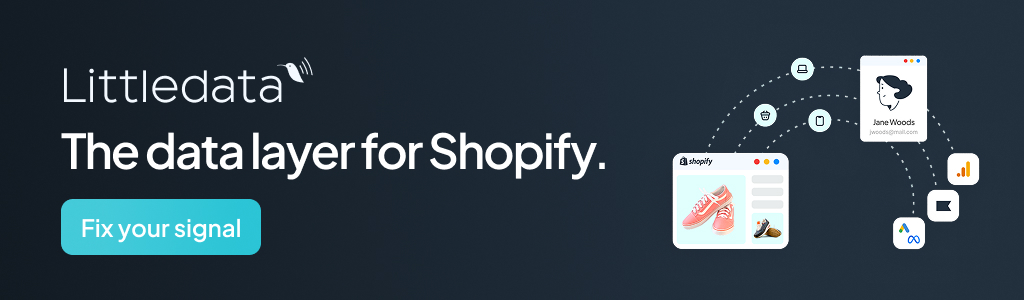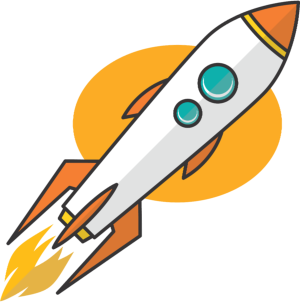Shopify POS enables merchants to take payments in actual stores. Find out how it works, what versions are available, how much it costs, and more.
As the retail industry grows, it is becoming hugely fast-paced and difficult for Direct-to-Consumer brands to handle their sales, inventory, and customer data. To help businesses manage their selling more seamlessly, Shopify POS (Point of Sale) is a cloud-based app that Shopify merchants can use to integrate both their online and offline sales channels. POS on Shopify also enables fast checkouts, smooth payments, and less work for merchants who want to sell in person and online through their Shopify store.
In this article, we explain everything you need to know about Shopify POS and how your business can use it to its advantage.
1. What is Shopify POS?
Shopify POS (Point of Sale) is an application on Apple and Android devices that allows merchants to take payments in person, not just online. The cloud-based system provides a range of features to help businesses streamline their operations and leverage their sales, including inventory management, customer profiles, and detailed reports to secure transactions.
With a mobile device installed with the Shopify POS app, Shopify merchants can take payments, swipe credit or debit cards, create receipts, and process orders at an in-person store, market, or pop-up shop.
In addition, Shopify POS offers various customization options, such as built-in customer loyalty programs, personalized discounts, and promotions.
2. What are the benefits of Shopify POS?
It brings your online and in-person stores together so they can all be managed under one roof.
Other benefits include:
- Fast setup – start selling quickly
- Secure payments
- Advanced inventory management, including forecasting, analysis, and stock transfers
- Analytics that enables you to see entire business performance across online and in-person stores
- The ability for customers to buy online and collect in-store
- It integrates with Google Shopping, Amazon and eBay
- Supports multiple currencies, domains, and languages for international businesses
3. How do I use POS on Shopify?
You’ll need hardware to accept payments (cash, card, or both). What you’ll need will depend on the size and complexity of your business. As a starting point, you’ll need the following items to set up Shopify POS successfully within your retail store:
- A device and download the POS app
- Card reader
- Receipt printer
- Barcode scanner
- Cash drawer
For more information, Shopify has a dedicated website for its POS hardware requirements.
4. Does POS work on all Shopify plans?
All plans include the facility to use Shopify POS Lite at no extra charge. This allows you to accept in-person payments at pop-ups, markets, and fairs.
For brick-and-mortar shops, it’s recommended that you upgrade to Shopify POS Pro, which gives access to store management tools and omnichannel features. This costs USD 89 per month per location.
5. What’s The Difference Between Shopify POS Lite and Shopify POS Pro?
If you upgrade to POS Pro, you get a bunch of additional features, including:
- Custom-printed receipts
- Staff permissions
- Discounting
- Exchanges
- Sales attribution
- Ship to home
- Local pickup and delivery fulfillment
- Daily sales reports
- In-app analytics
6. What Is Shopify POS Go?
Shopify POS Go came after Lite and Pro in 2022. This all-in-one device allows you to scan barcodes and accept payments without being on a sales counter.
Here is a list below of the main Shopify POS Go features:
- Product Management
- Processes Orders & Payments
- Inventory Management
- Tracks Customer Purchases
- Accepts various payment methods
7. Does Shopify POS work offline?
Shopify POS needs to be connected to the internet to sync with your Shopify store admin, take card payments, and send emails with receipts. You can connect to the internet with wi-fi or through data on your mobile device plan.
If your connection is lost after you’ve logged in and imported your store’s products, you can continue using the app so long as you don’t log out (this does not apply to Android users – you need the internet to use POS on Android).
Once you reconnect to the internet, your POS should automatically sync with your Shopify admin.
If the internet connection goes down, or you’re running a store from a location without internet access, you can still process some types of transactions (cash and custom payment methods).
8. What payments does POS accept (debit cards, cash, etc)?
Cash: Shopify POS can accept cash payments.
Card: POS can accept payment by card with a swipe card reader. Customers will need to authorize payment by either entering their PIN or using their signature.
Contactless: Tap, Chip, and Swipe card readers also allow you to accept contactless payments via Shopify POS. This can be in the form of cards or through devices with Apple Pay or Android Pay.
Manual card payment: If you don’t have the required equipment or have a technical issue, don’t worry—you can also pay manually with a credit card.
Gift cards: these can also be accepted via Shopify POS. You’ll need to scan the barcode on the card with either a barcode scanner or the camera on your iPad.
Custom Payment: For example, you can create custom payment methods through cheques.
Staff PINs are unique 4-digit numbers issued to individual staff to log into the POS app. They tie a staff member to each order so you can see who is processing what.
9. How much does Shopify POS cost?
Shopify POS Lite is included in all plans at no additional cost. This allows you to accept in-person payments at pop-ups, markets, and fairs.
Shopify POS Pro has additional features and costs $89 USD per month per location. It gives access to store management tools and omnichannel features and is best for brick-and-mortar stores.
10. Can you use Shopify POS on a computer?
The Shopify POS app is only available for iOS and Android devices, not desktop computers.
It works with devices which have the following operating systems (correct as of September 2023)
- iPhone: iPhone 7 or higher running iOS 15 or higher
- iPad Air: Generation 2 or higher running iPadOS 15 or higher
- iPad: Generation 5 or higher running iPadOS 15 or higher
- iPad Mini: Generation 4 or higher running iPadOS 15 or higher
- iPad Pro: All iPad Pro models running iPadOS 15 or higher
- POS Go: POS Go running the latest Shopify-provided software updates
- Android: Phone or tablet running official Android version 10.0 or higher, with Google Play Services enabled
11. What external hardware can you use with Shopify POS?
You can buy hardware from the Shopify Hardware Store, which has stores in Canada, the US, the UK, and Ireland. You can also buy the retail custom kit in the US or Canada, which bundles equipment to create a discounted bundle.

12. Can I use a Square reader with Shopify POS?
Shopify POS doesn’t integrate with the Square card reader. If you decide not to use Shopify’s own, there is a list of compatible hardware and an official Shopify POS Hardware Store.
13. Is the Shopify card reader free?
The Shopify card reader is not free. You must buy the hardware from Shopify or another seller selling compatible equipment.
14. What do I need for Shopify POS and the app?
As well as the app, you’ll need:
- A supported device – iPad, iPhone or Android phone
- Shopify store
- A product to sell
In addition to the Shopify POS app, you’ll need retail hardware to accept payments (cash, card, or both). What you’ll need will depend on the size and complexity of your business. As a starting point, you’ll need the items above. You may also need a card reader, a receipt printer, a barcode scanner, and a cash drawer.
You can visit the Shopify hardware store mentioned above, which lists all available equipment. Depending on your needs, you can buy bundles.
15. How do I make products only available on POS?
You can do this individually or in bulk.
For a single product, select it and edit the Product Availability so that only the Point of Sale is checked. Click Done and Save.
In bulk, select All Products and check the boxes of the products you want to edit. Click Actions, then Make Products Available. You can now check the boxes to change the sales channels where the products are available.
16. Can I sell different products on my Shopify and in actual stores?
Yes, you can. When adding products to the admin panel, you can decide whether to make them available in-store, online, or both.
17. If I use Shopify POS, how do I get paid?
The money is transferred to your merchant account. How long this takes depends on your Pay Period, which differs depending on your territory.
18. Can I trial Shopify POS for free?
You can sign up now and try the Shopify POS Pro features for free with a 3-day trial. Then, your first month is £1. No credit card is required.
Shopify POS Lite is included in all Shopify plans.
Discuss Your Shopify Needs With Us
In 2024, Shopify POS will continue to provide a robust solution for helping businesses manage their sales and operations across multiple channels. Hopefully, our guide will answer any questions about Shopify POS. Install the app, pair your devices, make sure you’re online, and you can start processing sales wherever you are. Please contact our expert team if you want more assistance getting started.