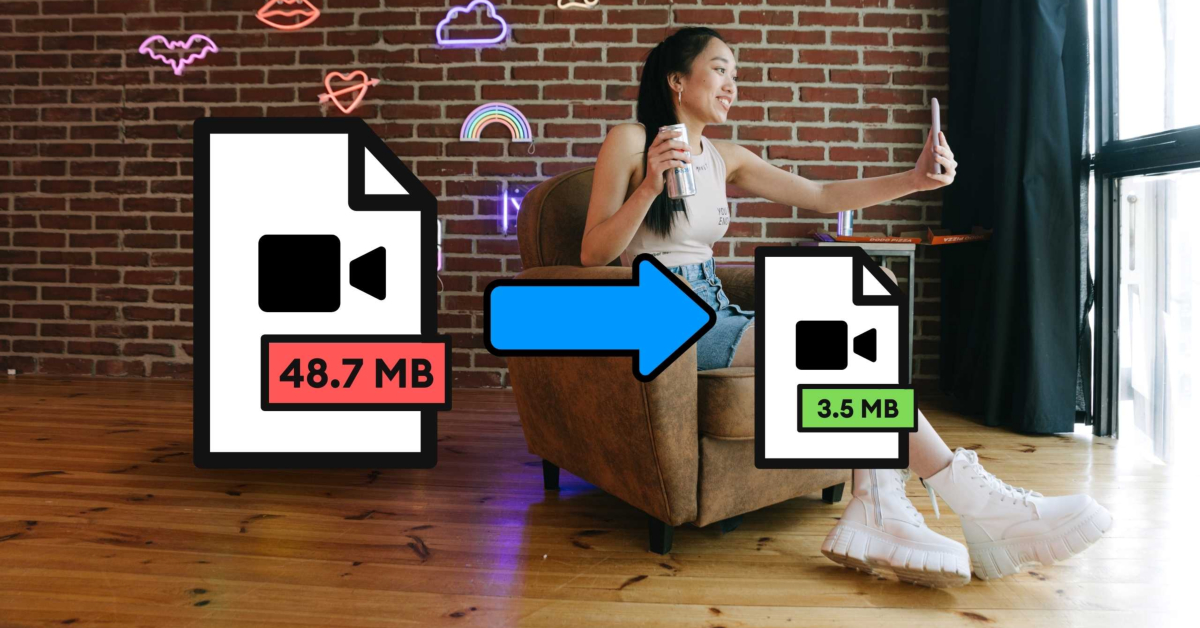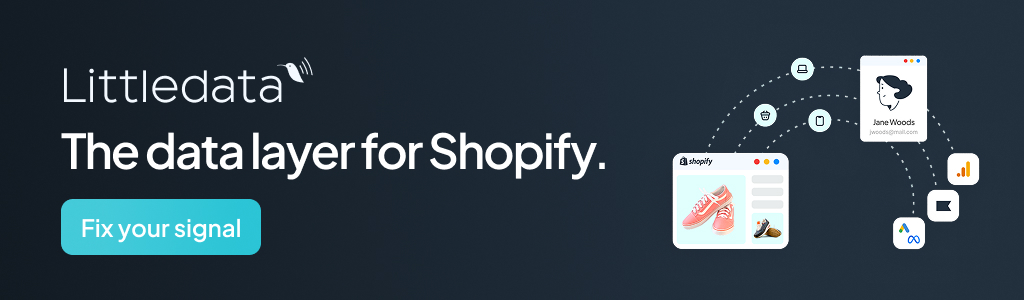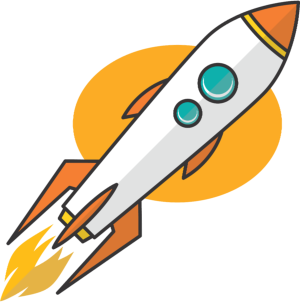Key Takeaways
- Invest a few minutes to test and save a custom preset with optimal VBR and resolution, which will cut down on future upload times and give you an edge over competitors.
- Customize your video compression by fine-tuning four settings: the codec (H.264 or HEVC), the bitrate (VBR 2-pass is best), the resolution, and the suitable audio rate.
- Improve the customer experience by testing video playback on different devices, ensuring fast loading speeds and smooth viewing for your entire audience.
- Realize that a small keyframe interval dramatically improves a viewer’s ability to scrub and navigate your video, making the content feel responsive and clean.
For a small business owner, the size of your videos could mean loading speeds and happy customers! Luckily, you can reduce files without turning your promotional content into pixel soup!
With a few settings–format, bitrate and resolution and audio–you can maintain quality while keeping storage prices low. Alpha1Convert’s video converter service makes decisions easier for you with preset recommendations for MP4 and MOV.
How do I reduce file sizes?
Through codec selection! Choose an efficient codec like H.264 for maximum compatibility, or a more ultra-compressed file option like HEVC/H.265 for reducing file size that have comparable quality!
Then for bitrate, reduce the bitrate to the lowest you can get away with for clean video on your content and platform. Also for short social content, trim or crop, or cut silent sections to eliminate bloat.
Alpha1Convert can help too—Alpha1Convert video converter service will allow you to quickly experiment with settings, and see what might happen in a preview before committing.
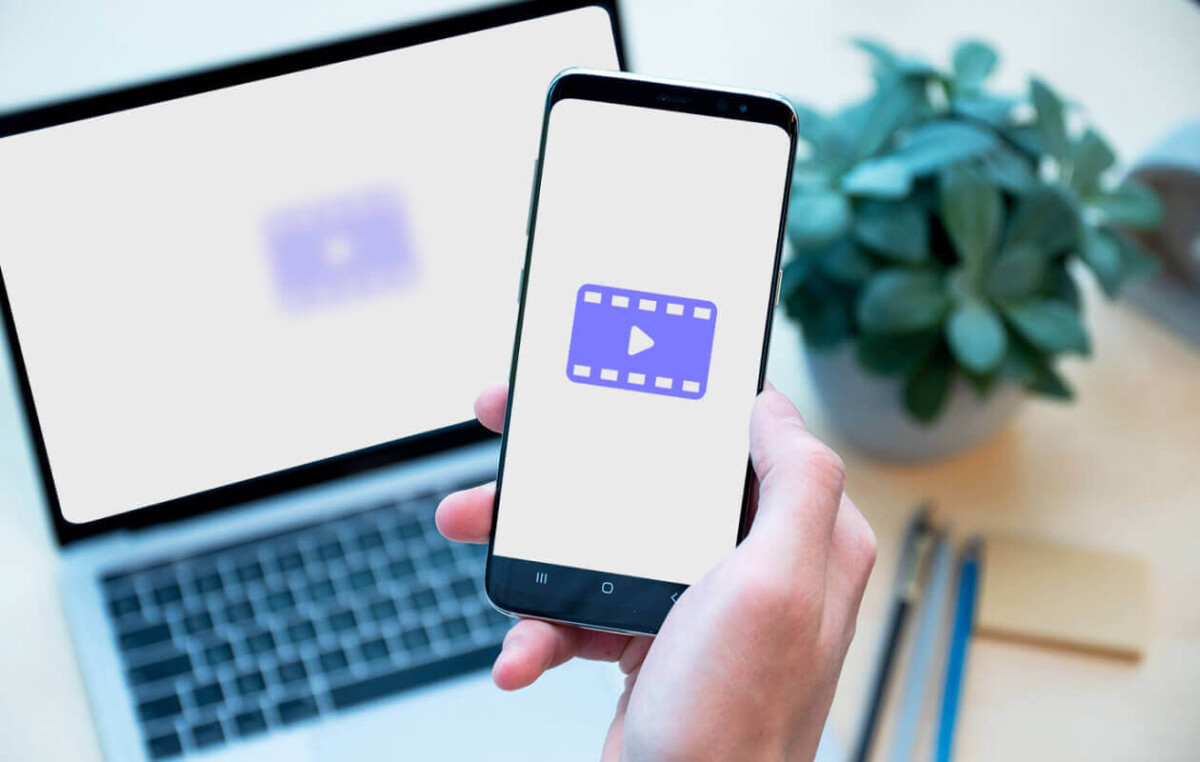
Constant vs Variable Bitrate (CBR/VBR)
Bitrate can be looked at two ways; bitrate is the measurement of data used per second of video and is directly connected to size and clarity. CBR will keep the bitrate predictable; CBR will be good for streaming, but will waste bits in simple scenes that you do not need to spend on.
VBR makes the bitrate flexible; VBR will potentially save bits for simple shots and spend stored bits on fast motion. Because the VBR codec is smarter with bits, my bitrate to quality per megabyte was better with VBR.
Here’s more on the differences: https://medium.com/@digital_samba/cbr-or-vbr-for-video-streaming-understanding-the-difference-418f0582c9e8
- Use CBR when your stream is live style, or, your platform has specifications on bitrate.
- Use VBR (1-pass) for quick exports where size is more important than perfection.
- Use VBR (2-pass) when you want the best quality to size for uploads.
Alpha1Convert’s video converter service will let you test both for MP4 and MOV between 1-pass and 2-pass.

Resolution and Scaling Notes
Fit the resolution to the viewing context instead of just keeping everything in 4k. If your audience watches on phones or embedded web players, 1080p, or even 720p for talking heads, usually appears the same visually and saves a lot of data. Always use high-quality filters for scaling, maintaining the original aspect ratio for stretching or softness. When converting MOV to MP4, ensure you check the pixel format and color range to ensure skin tones are consistent.
Downscale from your cleanest master and definitely not from a prior compressed upload. If the source is interlaced or noisy, enable light deinterlacing and gentle denoise before resizing so edges are preserved.
For web, 4:2:0 chroma and Rec.709 are superior; if your phone captured HDR, convert to SDR or your highlights may clip. Avoid double-encoding.
Rather than balance through several tools, export once at the targeted resolution and bitrate with Alpha1Convert’s video converter service. Go here to understand resolution better.
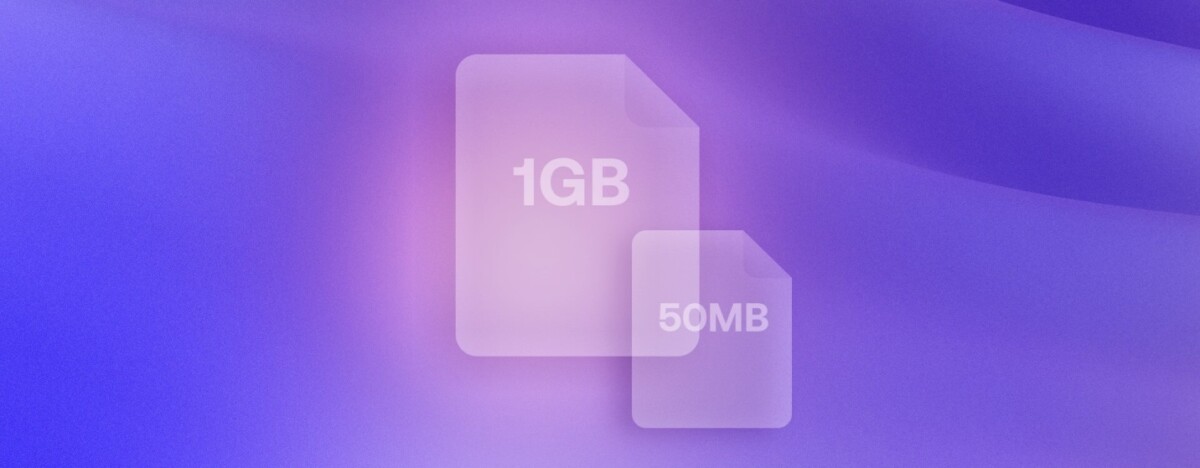
Keyframes and GOP Length
Keyframes (I-frames) are representations of full pictures; frames in between merely save changes. A longer GOP (less keyframes) will reduce the file but may negatively affect seek speed on scrub and show artifacts from excess motion; or leave residual artifacts from previous scenes.
A smaller GOP will improve navigation and motion clarity (not clarity of motion), but the size will be larger. To start, set keyframes every 2 seconds for web playback and then you can adjust to any platform or editing workflow that requires tighter / faster control.
Audio Recommendations
Audio is often flying under the radar, but it can surprisingly take up space at higher bitrates. The majority of business-type videos will be fine with AAC at a mid- range setting. If it is purely a voice video you can save more. Rates are important, so you pay attention to the sample rate and the number of channels so you’re not wasting bits by being mismatched with your source.
Voice only: AAC 96-128 kbps,
mono / stereo based on your source.
Mixed content (voice + music): AAC 128-192 kbps,
stereo for richness.
Music-forward pieces: AAC 192-256 kbps,
if quality is paramount.
With regards to MP4 when you export, you can lock these presets using Alpha1Convert’s video converter service, which allows you to repeat your work.

So C’mon, Put It All Together
Choose a container (MP4) and a codec (H.264 or HEVC), then fine-tune VBR, resolution, GOP and audio to suit your canvas, or void if you prefer like I do. Test with a 10-20 sec clip and once you’re happy, you can then play it back.
Playback on your phone and desktop in bright and dimmed rooms will help compare sharpness, motion and file size to produce the most efficient work. This will save you hours and help you on the way toward established “house settings” for delivery with YouTube, Instagram or CMS component of your website.
If you’re having trouble, don’t hesitate to quickly trial it with Alpha1Convert’s video converter service and get the video compression done right. This way you can keep the one that best looks the way you like it, but save on file size at the same time.
Try to construct a small test matrix of two bitrates for each resolution, two GOP targets, and two audio rates. Then go ahead and encode a short slice, and watch the slice on your phone and desktop in a bright room and a dim environment.
Watch for banding, blockiness and harshness to the audio that might appear. Name your files with their settings (e.g., productA1080pvbr2pass6mbpsgop48aac160.mp4).
As you work, save your winner as a custom preset in Alpha1Convert’s video converter service.
Take a breath and review your video analytics for any spikes in buffering and/or start-failure. If either of these numbers start to go up, you need to create a different preset or drop rate or resolution on your next revisions and check in every quarter.
Frequently Asked Questions
What is the most important setting for reducing video file size without losing quality?
The most important setting is the bitrate. Bitrate measures the amount of data used per second of video, which directly affects both size and clarity. Reducing the bitrate to the lowest acceptable level for your platform and content is the fastest way to shrink the file while maintaining a clean appearance.
Why should a small business owner use the HEVC/H.265 codec instead of the older H.264 codec?
Small business owners should consider using HEVC (High Efficiency Video Coding) or H.265 because it offers much better compression than H.264. This means you can reduce the video file size significantly while keeping a comparable visual quality. This is especially helpful for large promotional videos or content libraries where storage space matters.
When should I choose Variable Bitrate (VBR) instead of Constant Bitrate (CBR) for my social media videos?
You should choose Variable Bitrate (VBR), specifically the VBR (2-pass) option, for nearly all uploaded content. VBR is smarter because it allocates more data to complex scenes like fast motion and less to simple, static shots. This flexibility results in a better quality-to-size ratio compared to CBR for your uploads.
How does reducing the video’s resolution help save on data without making the video look bad?
Reducing the resolution saves data because there are fewer pixels to store. If your audience mainly watches on small screens like phones or embedded web players, switching from 4K to 1080p will save a lot of file size. Visually, the difference on these smaller contexts is often hard to notice, making it an efficient data-saving move.
What are keyframes (I-frames), and why is their placement important for video streaming?
Keyframes are full picture representations in a video stream. The frames between them only save the changes. Setting the Keyframe Interval, also called GOP Length, too large saves size but can cause issues. A small interval (like one keyframe every 2 seconds for web) helps improve the video’s seek speed when a viewer tries to scrub or navigate through the playback quickly.
What is the simple, practical test I can do to find the best settings for my video brand?
The most practical step is to create a small test matrix. Encode a short 10-to-20-second clip using two different bitrates for a single resolution. Then, play back these compressed test slices on different devices, like your phone and desktop. This allows you to visually compare sharpness, motion artifacts (like blockiness), and final size before you commit to a long video.
How can I make sure my audio compression does not make the video sound harsh or tinny?
To prevent harshness in your audio, choose a suitable bitrate based on your content. For mixed content like voice and music, use the AAC codec set between 128 kbps and 192 kbps. Using stereo audio for music-forward pieces also helps retain richness, ensuring your sound quality remains high even after the reduction.
Can I reduce video file size by just trimming parts of the video, and how much can this help?
Yes, trimming or cropping your video is an immediate way to reduce file size. By cutting away silent sections or unnecessary bloat, you reduce the total runtime. Because video size is calculated by data per second, removing seconds of footage proportionally lowers the overall size without needing to change any complex compression settings.
What is “double-encoding,” and why should I avoid it when compressing videos for the web?
Double-encoding is the process of compressing a video that has already been compressed once before. You should avoid this practice because it leads to a severe loss of quality. Each time you compress, data is lost; compressing an already compromised file guarantees that your final output will have more noticeable artifacts, like banding or blockiness.
When converting a video from MOV to MP4, what is one hidden setting I need to check to ensure consistent color?
A unique setting to check when converting from MOV to MP4 is the pixel format and color range. If these settings are mismatched or not properly handled during the conversion process, the video’s skin tones and overall color will look inconsistent. Ensuring both files use the Rec.709 color standard for web is key to maintaining a natural look.