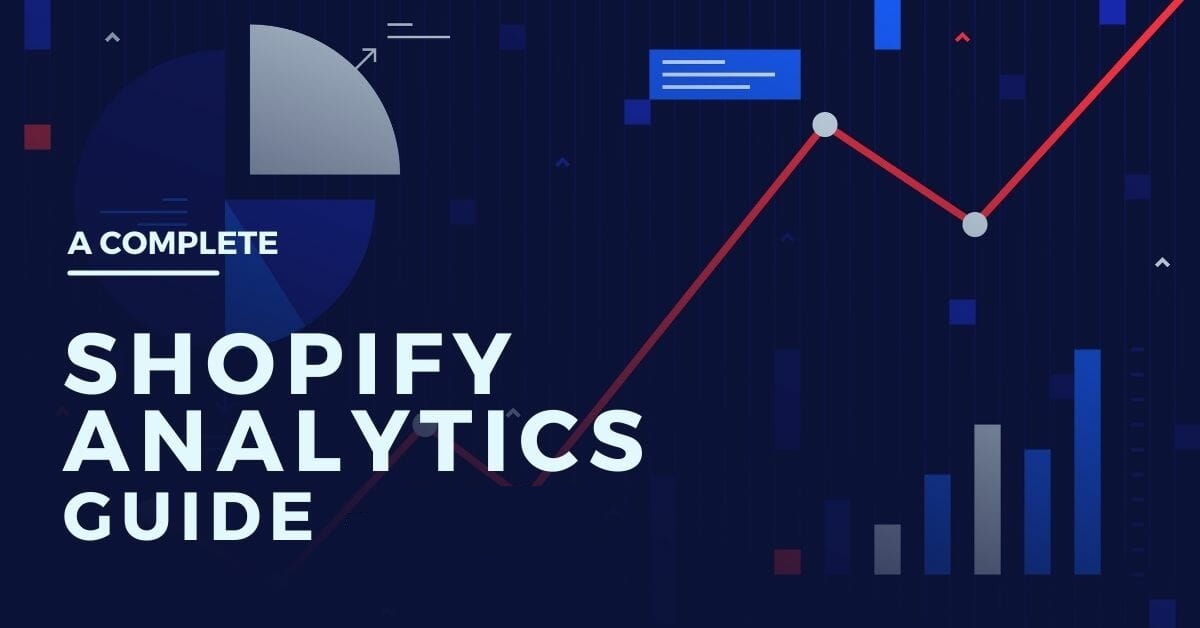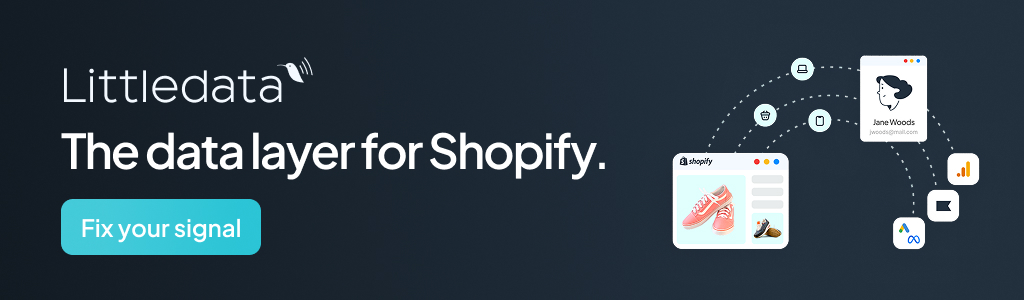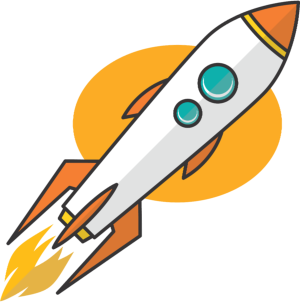E-commerce tracking has become more and more complicated and, unfortunately, less and less accurate in the last few years.
This is due to various factors including ad blockers, privacy updates from Apple, and regulations such as GDPR.
I have prepared this post to help Shopify merchants with the most up-to-date information and best practices on Shopify Analytics.
Before we get started with the details, I assure you that you’re in safe hands.
I’ve been involved in over 500 data analytics setups for Shopify merchants as the co-creator of Analyzify, a trusted analytics partner for Shopify merchants with over 2000 clients worldwide.
Through this experience, I’ve encountered countless scenarios & cases and am eager to share the insights I have gained.
Here is a quick breakdown of all the insights covered here:
- Which tools/apps you should be using
- Facebook Pixel & CAPI best practices
- Google Analytics 4 setup & tips
Without further ado, let’s get started!
Shopify Data Analytics Toolset
There are countless tools in the market but I am always a big fan of prioritizing native integrations.
Our experience in 2000+ stores has proved to me that Shopify’s native integrations are a good solution for most merchants looking for basic setups.
Merchants keep complaining about the errors or inaccuracies.
However, these issues are often caused by incorrect implementation or settings—or are simply a natural level of inaccuracy.
In this article, I’ll guide you through the toolsets and best practices to help minimize these problems.
Google App for Product Feed & Remarketing Setup
It is the best solution for remarketing events and product feed for Google Ads.
Soon, I will craft another article to fix the errors that you see on Google Ads. Oftentimes, these issues are not caused by this app.
Facebook App for Facebook Pixel & Conversion API & Product Feed
I wouldn’t look for any other solution for FB Pixel and Conversion API.
There were some issues in the past, but the app has significantly improved. Today, it is one of the best options for managing Facebook Pixel, Conversion API (CAPI), and product feeds.
Make sure to check out the section below for the best possible setup & best practices.
Google Analytics 4
GA4 is essentially one of the most important tools for Shopify merchants as it offers advanced tracking capabilities with the most needed e-commerce events, insightful e-commerce funnels, and more.
However, you can get the best out of it only if you have a solid GA4 setup and optimization for the best results possible.
You will find the setup and validation guide below together with some important hacks. Also, you can learn more about the integration using the Shopify & GA4 Guidebook.
Visitor Screen Recording Tools
Screen recording tools like Hotjar or Clarity help you see user sessions and how users interact with your website.
This way, you can uncover insights and identify areas for improvement. Hotjar is a paid option but Clarity by Microsoft is free.
Analyzify (GTM, GA4, Google Ads Conversions, and More)
I can’t be modest here: We have created an amazing app for Shopify merchants.
It seamlessly connects your store with 10+ platforms (GA4, Google Ads, Facebook Ads, GTM, and more) so you can get reliable & richer e-commerce data to make more informed decisions.
After the setup & validation provided by our experts at no extra cost, your Google Analytics 4 and Google Ads Conversion tracking works like a charm.
You get Shopify-integrated dashboards to see the most needed e-commerce metrics quickly and bridge the gap between different data sources with a unified view.
Other Native Apps
You should use the official apps from Pinterest, TikTok, and Snapchat if you are running their ads.
Shopify – Facebook Pixel & Conversion API Best Practices
You shouldn’t be using any other solution for FB Pixel and Conversion API rather than the native integration. Just make sure to apply the following settings & suggestions:
1. Make sure to install the Facebook & Instagram app and connect the pixel. Then, set data sharing to maximum.

This ensures that all customer data is shared with Facebook for advanced event matching. Next, double-check if your pixel is properly connected, as shown below:
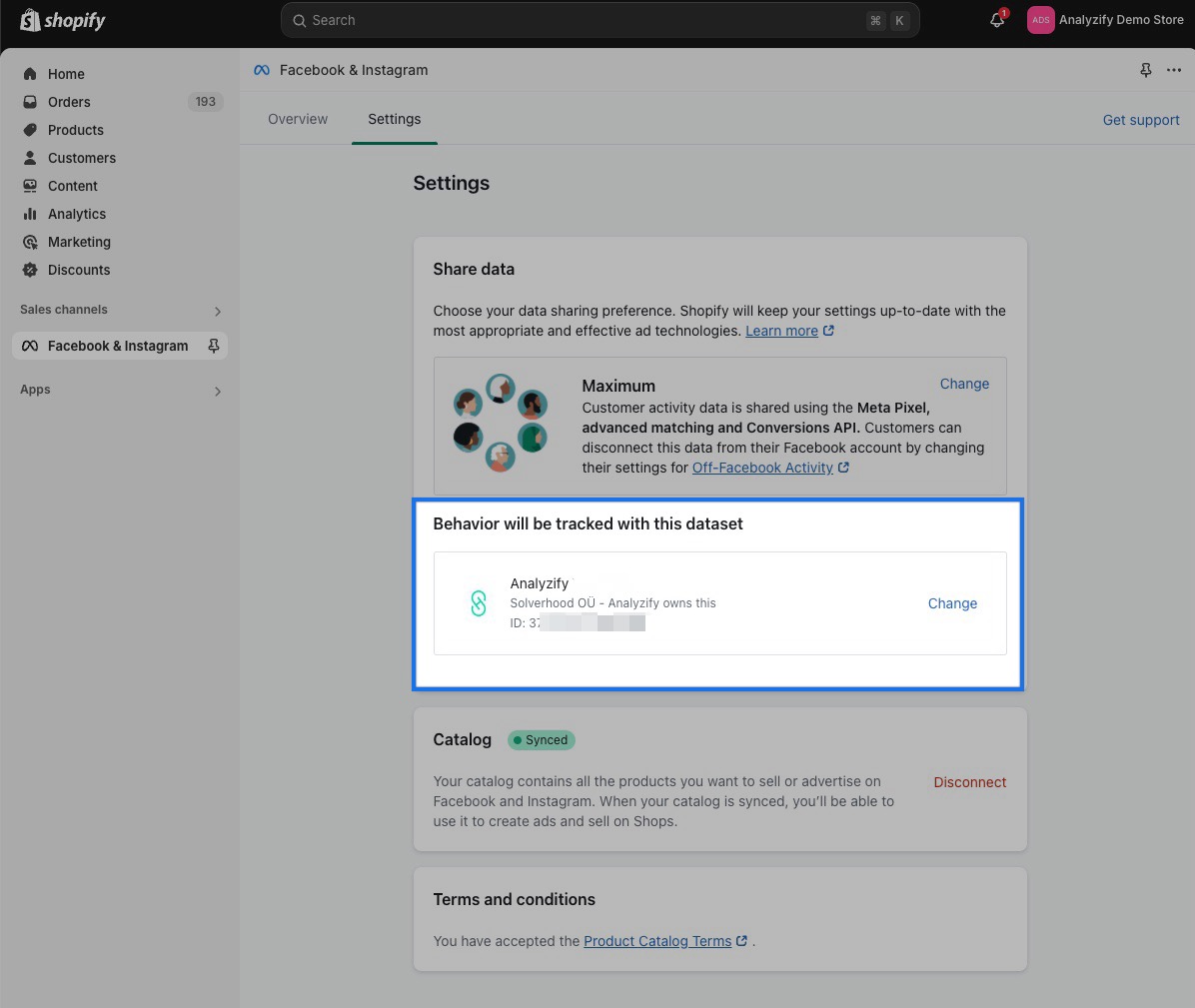
You can also check this out through the Meta Pixel Helper Chrome extension:
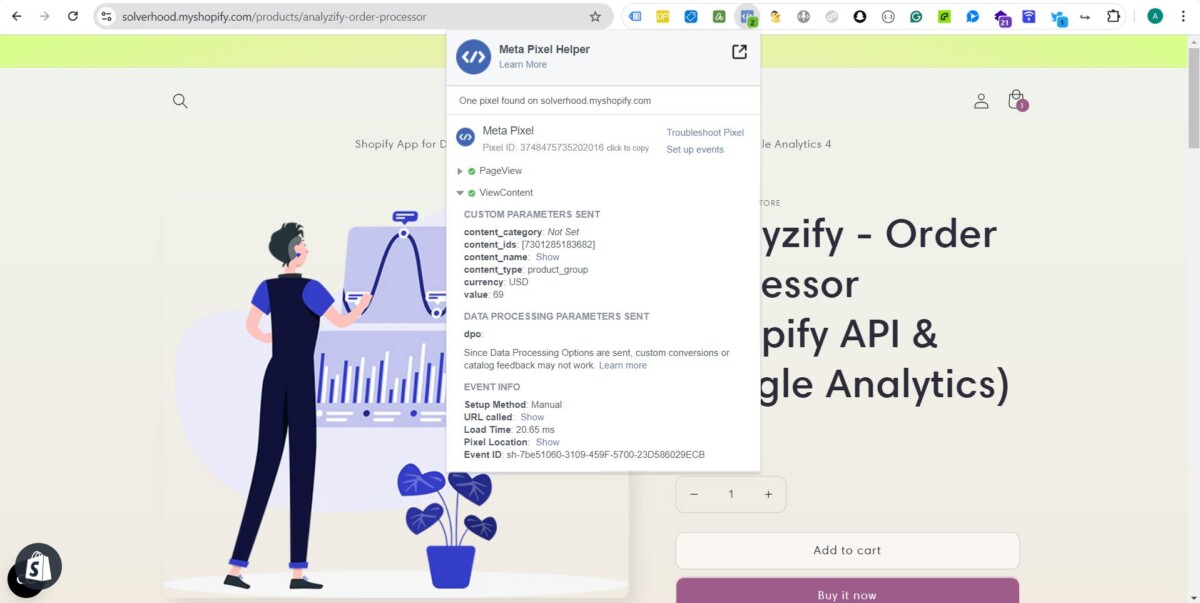
2. Go To Facebook Business Center > Events Manager > Data Sources > Select the Pixel you want to configure > Settings > Scroll & Find Automatic Website Matching
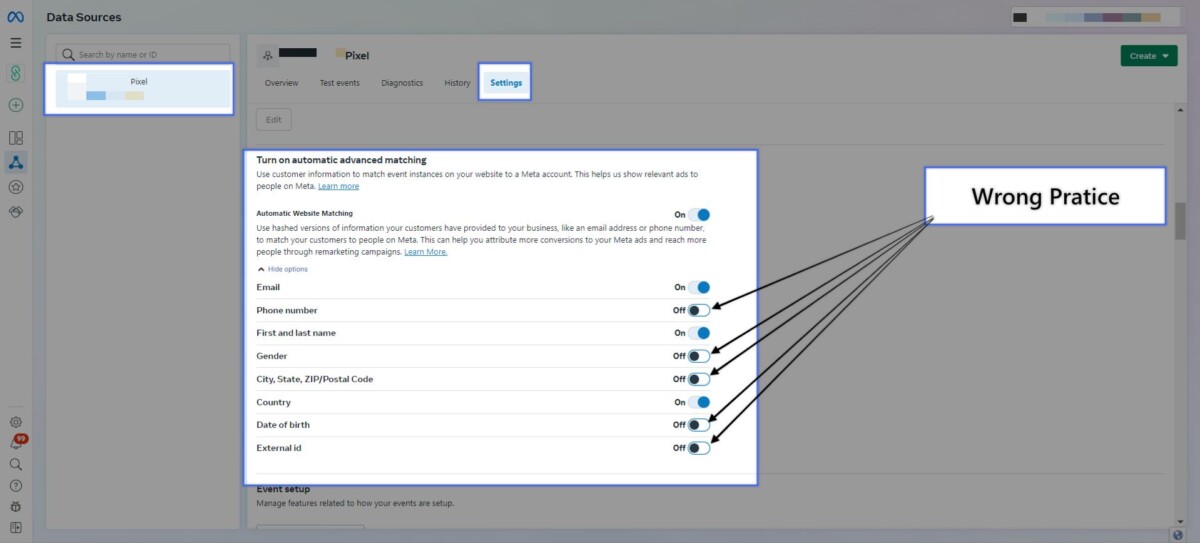
After this setting, Facebook will be able to use all incoming data for event matching.
3. Make sure to apply the correct UTM parameters to your Ads. You can find a detailed guide in this tweet chain. This will improve the accuracy of your traffic acquisition Google Analytics traffic source reports, ensuring all campaign data flows correctly.
Google Analytics 4 Setup & Tips
Shopify offers native integration with Google Analytics 4 (GA4).
While this works well for basic tracking, it may fall short when it comes to providing a comprehensive data solution.
For example, you may miss out on insightful e-commerce funnels, key e-commerce metrics, and advanced customizations according to your specific needs.
Analyzify (Shopify Analytics App) offers a more comprehensive GA4 integration as it lets you track more events and parameters, provides data layers, and offers hands-on support for setup and customization.
Analyzify also integrates with other platforms, providing deeper insights for more informed decision-making for your business.
If you’d prefer to set up Google Analytics 4 yourself, you can follow our free Youtube video series.
You should also follow the bits of advice & double-check your setup using the tips below to have the most possible accurate setup:
- Navigate to Reports > Acquisition > Traffic acquisition to double-check your traffic acquisition report.
If you see some payment providers or heavy social media traffic as referrals; you are doing something wrong.
Make sure you have set referral exclusions on GA4. You can follow the ultimate guide to important GA4 settings as guidance. - If you are running social media ads and not seeing the campaign/ad group names on your Google Analytics reports it means you don’t have the correct UTM setup.
Social media referrals are often a sign of an incomplete UTM setup. You can take a look at this tweet-chain for more information. - On GA4, enable Google Signals for better reporting. Just hit Admin > Data collection. Then, activate Google Signals.

- Connect your GA4 properties to Google Ads and Search Console. Data sharing between these platforms are powerful and beneficial.

I will be writing more posts on Ecommercefastlane.com on the Shopify Data Analytics topic.
What would you like to learn more? Do you have any questions? What challenges are you having with your data analytics setup? I love hearing from Shopify merchants and solving their problems. I will make sure to check the comments on this post quite often.